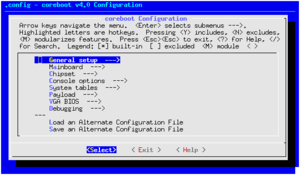
This page describes how you can build a coreboot image for your specific mainboard.
Requirements
- gcc / g++ / gnat (gcc-multilib is ideal, makes building payloads a lot easier)
- make
- cmake (if using clang/llvm)
- ncurses-dev (for make menuconfig)
- iasl (for targets with ACPI support)
- flex and bison (for regenerating parsers)
Optional:
- doxygen (for generating/viewing documentation)
debian
apt-get install git build-essential gnat flex bison libncurses5-dev wget zlib1g-dev
Building a payload (Optional)
The majority of the payloads supported by coreboot are built automatically once they are selected and configured as described in the next section.
Most beginners want to use the default SeaBIOS payload. It runs Option ROMs, is able to discover boot devices and provides a very simple boot menu.
If, however, you need to build a payload that is currently not included in the coreboot build system:
- First you need to download the source code for the payload of your choice and build it.
- Each payload may have different build instructions and requirements, however most of the time a "make" command will suffice. Please check Payloads and the wiki page for the respective payload for details.
- The result of this step should be an ELF file (e.g. filo.elf, or coreinfo.elf) which you can use with coreboot (see below).
Building coreboot
First, get the latest coreboot version from our git repository:
$ git clone https://review.coreboot.org/coreboot $ cd coreboot $ git submodule update --init --checkout
The last step is important! It checks out a sub-repository in the 3rdparty directory.
It is worth checking the Supported Motherboards page to see if your mainboard is known to work with a particular version of coreboot. If your board is listed and you want to try a known-working version, click the "upstream tree" link to find the commit hash and then check it out in git:
$ git checkout <hash>
If you do this, run `git submodule update --checkout` again to make sure the 3rdparty modules are in sync with the sources.
Once you have the desired sources (and 3rdparty modules, if needed) checked out, you can configure the build-time options of coreboot:
$ make menuconfig
OR
$ make nconfig (easier to navigate, uses ncurses)
In that menu (which may look familiar, as other projects such as the Linux kernel or busybox use the same system), select at least the following options:
- Enter the Mainboard menu.
- In Mainboard vendor select the vendor of your board.
- In Mainboard model select your exact mainboard name.
- In ROM chip size select the exact size of the flash ROM chip you want to flash the coreboot image on. (see output of
flashromcommand)
More detailed example (generic) configuration (tweak accordingly): (note that this assumes presence of native graphics initialization on the given board, which is not universally available in coreboot)
General / Use CMOS for configuration values = enable (CMOS defaults are located in your boards directory src/mainboard/OEM/MODEL/cmos.default) Mainboard / Mainboard vendor = Name of manufacturer Mainboard / Mainboard model = Model name Mainboard / ROM chip size = size of flash chip Chipset / Include CPU microcode in CBFS = Do not include microcode updates (NOTE: you probably want to enable it on some systems) Devices / Use native graphics initialization = enable (NOTE: not available on all systems) Display / Keep VESA framebuffer = disable (disable for text-mode graphics, enable for coreboot vesa framebuffer) Generic Drivers / USB 2.0 EHCI debug dongle support = Enable Generic Drivers / Enable early (pre-RAM) usbdebug = Enable Generic Drivers / Type of dongle = Net20DC or compatible Generic Drivers / Digitizer = Present Console / USB dongle console output = enable Payload / Add a payload = An ELF executable payload (change if you want a different payload) Payload / Payload path and filename = grub.elf (assumes building GRUB manually. Change this if you want a different payload)
Now go back into Devices (only do this if you didn't enable native graphics initialization; NOTE: instructions for adding a vbios option rom are not mentioned in the above instructions):
Devices / Run VGA Option ROMs = disable Devices / Run Option ROMs on PCI devices = disable
Intel boards
For Intel boards you have to provide files coreboot can't generate by itself:
Please have a look at Binary situation for a full overview. The files have to be extracted from your vendor bios.
- Enter the Chipset menu
- Do the following based on which blobs you have:
- Untick Build with a fake IFD (descriptor.bin)
- Tick Add gigabit ethernet firmware (gbe.bin)
- Tick Add Intel Management Engine firmware (me.bin)
AMD boards
For AMD boards you may have to provide files coreboot can't generate by itself:
- NIC firmware
- AMD IMC
- AMD XHCI
- AMD PSP (AMD's ME analog)
Please have a look at Binary situation for a full overview. The files have to be extracted from your vendor bios.
Choose the payload
Here's the full list of supported Payloads.
By default, the SeaBIOS payload will be downloaded and built during the coreboot build process.
If you want to use another payload (ELF for example):
- Enter the Payload menu.
- Set the Add a payload option to An ELF executable payload.
- Then, specify the file name and path to your payload file (which you built before).
VGA support
In order to see something on your screen the graphic card has to be initialized by the VGA BIOS which is actually an Option ROM.
VGA support is required for payloads such as GRUB or elf-memtest86+-5.01.
It isn't required for operating systems such as GNU/Linux as it initializes the graphic card by itself.
On some platforms there's support for native gfx init. A VGA BIOS isn't required.
Security Notes
On many modern X86 CPU's microcode updates are required for secure and proper CPU operation. Not including microcode updates may pose security risks and stability issues.
As an example, the 33xx, 43xx and 63xx "Piledriver" AMD Opteron CPUs have a fatal NMI to gain root exploit in some versions of the onboard microcode that is easily performed with userspace tool, while the "Bulldozer" CPUs can run without microcode updates.
Compiling
You also need to build the coreboot cross-compiler. This is to compile for the architecture of the platform you are building coreboot FOR, not the system you are building ON. For x86 systems, you currently would use the i386 cross-compiler, not the x64 version.
You can see all of the options available by running 'make help':
$ make help ... *** Toolchain targets *** crossgcc - Build coreboot cross-compilers for all platforms crosstools - Build coreboot cross-compiler and GDB for all platforms crossgcc-clean - Remove all built coreboot cross-compilers iasl - Build coreboot IASL compiler (built by all cross targets) clang - Build coreboot clang compiler test-toolchain - Reports if toolchain components are out of date crossgcc-ARCH - Build cross-compiler for specific architecture crosstools-ARCH - Build cross-compiler with GDB for specific architecture ARCH can be "i386", "x64", "arm", "aarch64", "mips", "riscv", "power8", "nds32le" Use "make [target] CPUS=#" to build toolchain using multiple cores
To build the cross-compilers for all architectures using 4 threads (This takes a LONG time):
$ make crossgcc CPUS=4
To build the cross-compiler for just the x86 architecture with just a single thread:
$ make crossgcc-i386
You can also invoke the cross compiler build script directly (in this example eight threads). But you probably don't want to, because the makefile builds other things you need too:
$ util/crossgcc/buildgcc -j 8
If something fails, the build should tell you what file to look in. You can also try to search for the relevant log (find . -name '*.log' | xargs grep Error) and examine last few lines of it.
That's the bare minimum. Feel free to adjust the other settings to your needs (see Coreboot Options for the full list), then exit menuconfig and build the coreboot image:
$ make
The file build/coreboot.rom is your final coreboot image you can flash onto a ROM chip or add payloads to with cbfstool.
Compiling with Clang/LLVM
We have been working on building coreboot with clang/llvm and it basically works. Remaining issues can be reported upstream and then block this meta bug here:
META Compiling the Coreboot with clang
The default and recommended flow is still to use crossgcc.
Known issues
Make sure you really have all the requirements installed!
With certain versions of the gcc/ld toolchain shipped in some Linux distributions, it's possible that you'll see the following error when building coreboot:
src/arch/x86/coreboot_ram.ld:129 cannot move location counter backwards
This is a known bug in those versions of the toolchain. Before sending a complaint message to our mailing list, please try to switch to our reference cross-compilation toolkit then recompile the sources. To switch to the cross-compiler just run
$ make crossgcc
Then remove the .xcompile file and retry the compilation process:
$ rm .xcompile $ make
Development version
If you want to contribute a patch or report an issue about coreboot, you will need to set up your environment for full development.
You must run make crossgcc and rebuild coreboot before reporting an issue or contributing a patch.
To get set up to submit a patch please run make gitconfig, then register with gerrit.
Flashing coreboot
You can flash the coreboot image on a flash ROM chip using either an external EEPROM-programmer or a mainboard using the flashrom user-space utility.